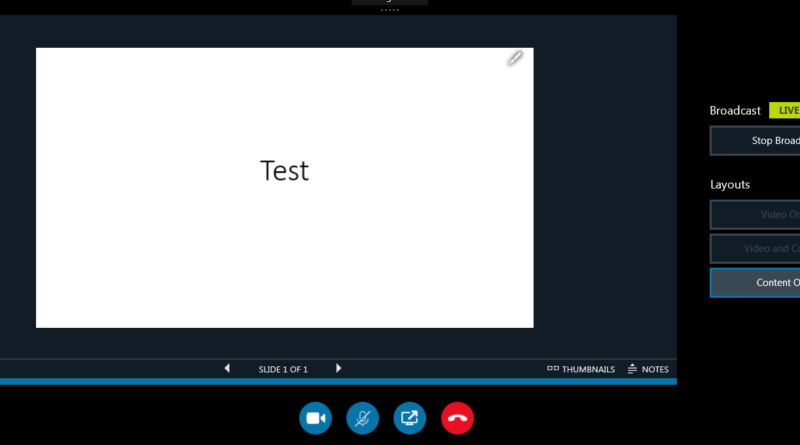Meeting broadcast with Skype
You would like to create virtual event and looking for the platform to do so.
Microsoft provides to you through Office 365 Skype Broadcast, where you can create virtual events up to 10000 attendees
What is a Skype Meeting Broadcast?
Skype Meeting Broadcast is a feature of Skype for Business Online and Office 365 that enables you to schedule, produce, and broadcast meetings or events to online audiences up to 10,000 attendees. The Skype Meeting Broadcast portal is where you schedule a meeting of this size.
You need to navigate to this URL: https://www.broadcast.skype.com/en-US/#
Then you will get this interface
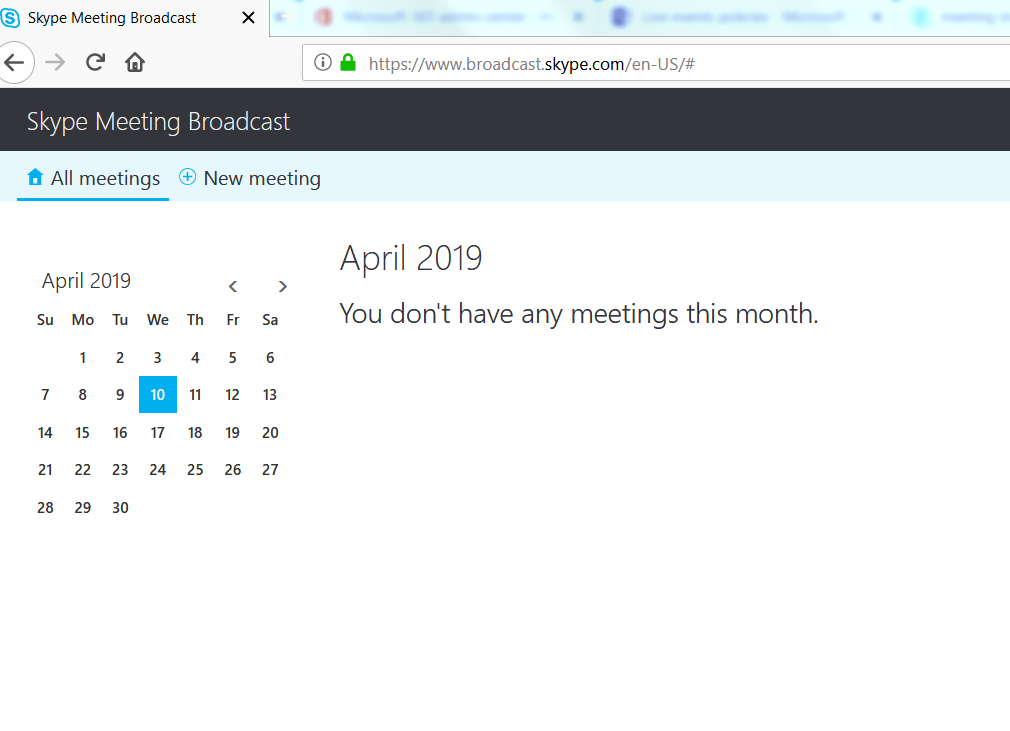
Then press on New meeting
you will get the screen
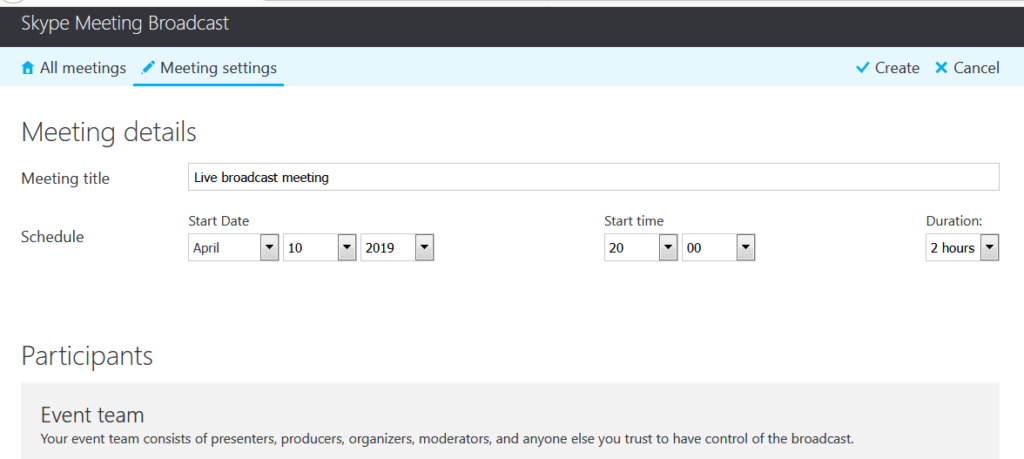
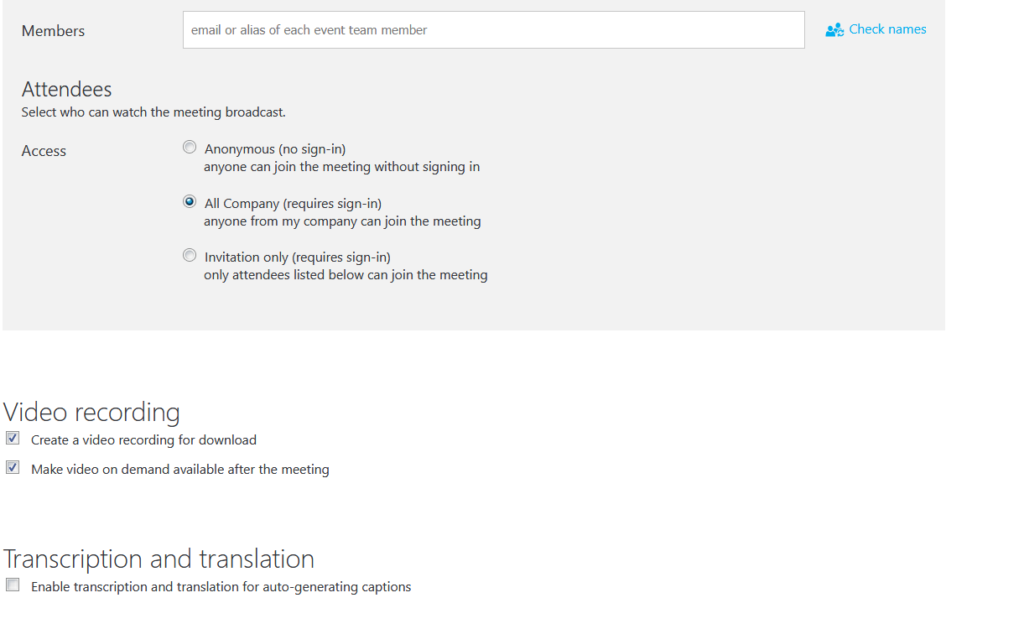
Fill in the required information then specially the Member otherwise you will not be able to start the broadcast.
you can change the access from all company to Anonymous if you want any one even outside your company to join this event.
Once you are done you will get screen.

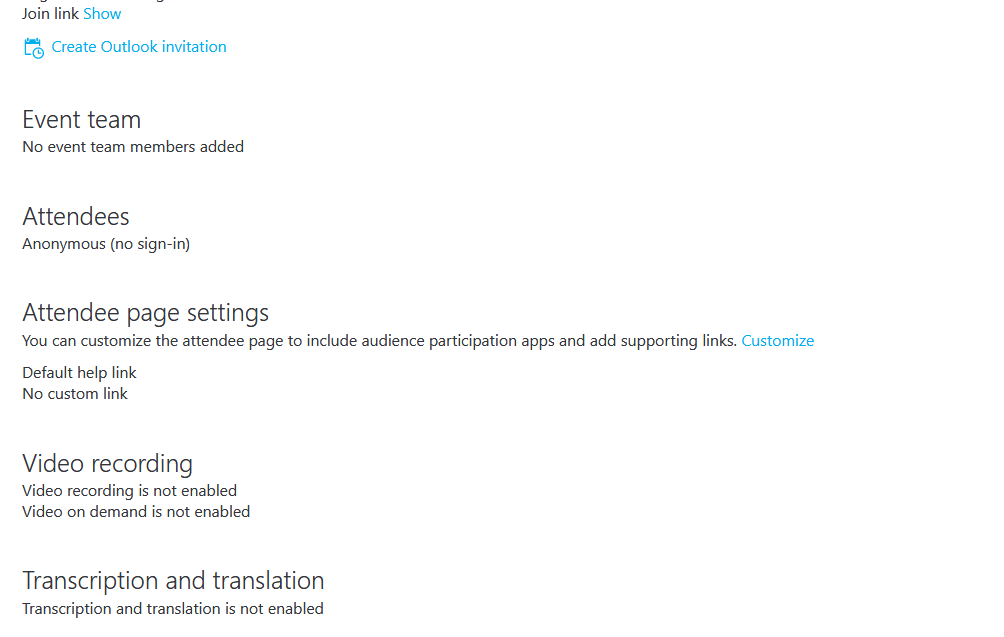
you will see details and you can create outlook invite to share with your attendees. or you can press show link to share it and access it directly.
If you go back to the home page of your Skype broadcast you will be able to see the created event.
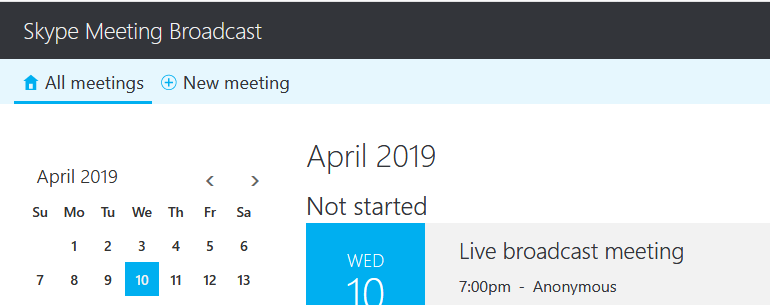
When you open the invitation link you will see this screen where you can join the event as team member or the small link underneath the button you can join as attendee.
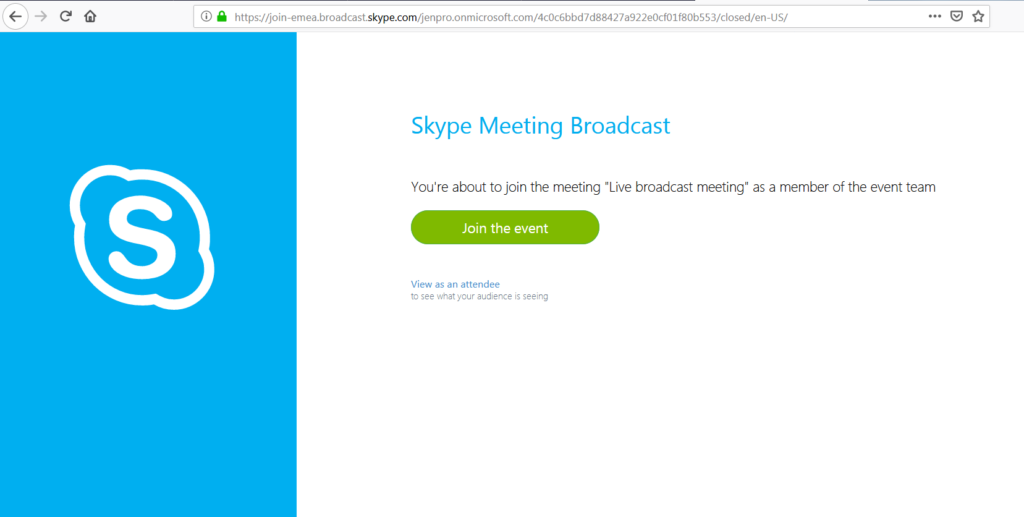
if you open the meeting page in a session where you are not a team member of the event then you will get this screen
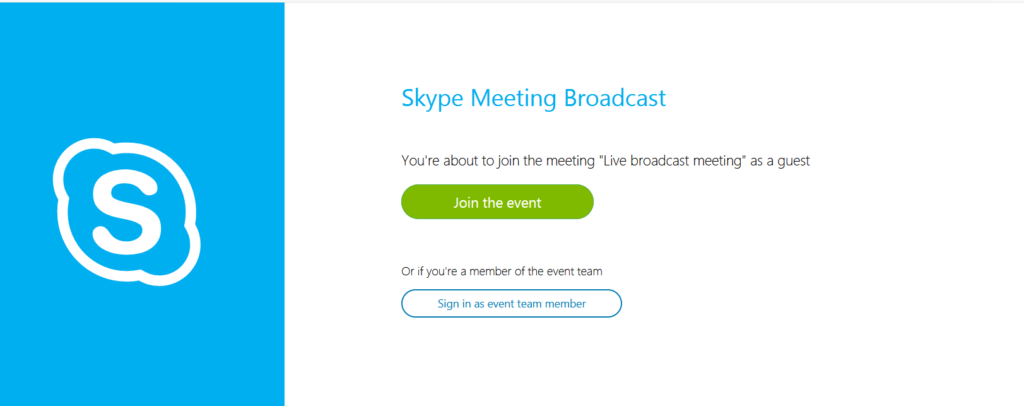
Let me sign in as team member.
You will get this screen

So i will have to open my Skype for business and press open link, you notice that open link in the above screenshot is disabled that was because I didn’t sign in to my Skype for business but when i signed it it was enabled.
Once I press on Open link this will sign me in to the meeting and i may be asked to enter my credentials .
and I will see this screen.
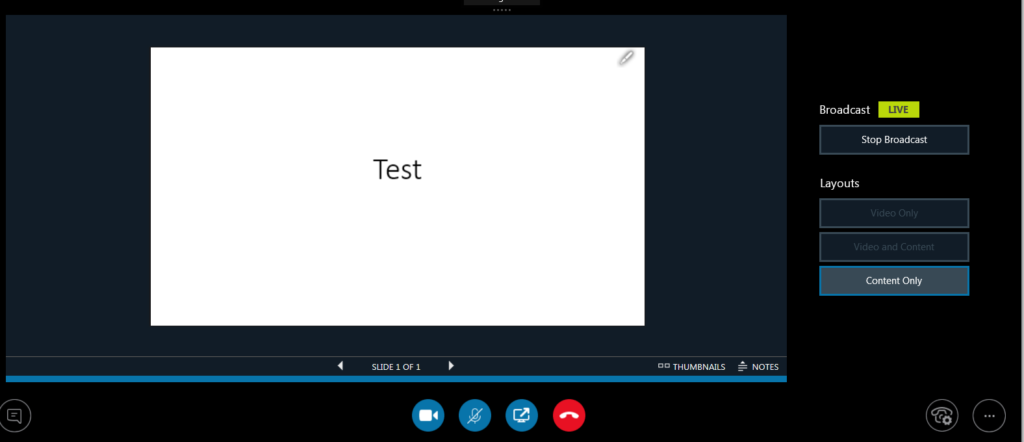
I have shared presentation and right click on it then I pressed button called Start Broadcast and now we are live.
It is worth noting that sometimes it is hard to get Start broadcast button enabled you need to make several trials like first sharing content then on the Skype window go to meeting options and make any one from you org can present then change it back.
I know this is bit challenging in other posts will discuss other tool for broadcast, other draw back is sharing content you are only allowed to share PowerPoint if you want to share your screen this will not allow you
If I joined as attendees then I will get this screen.
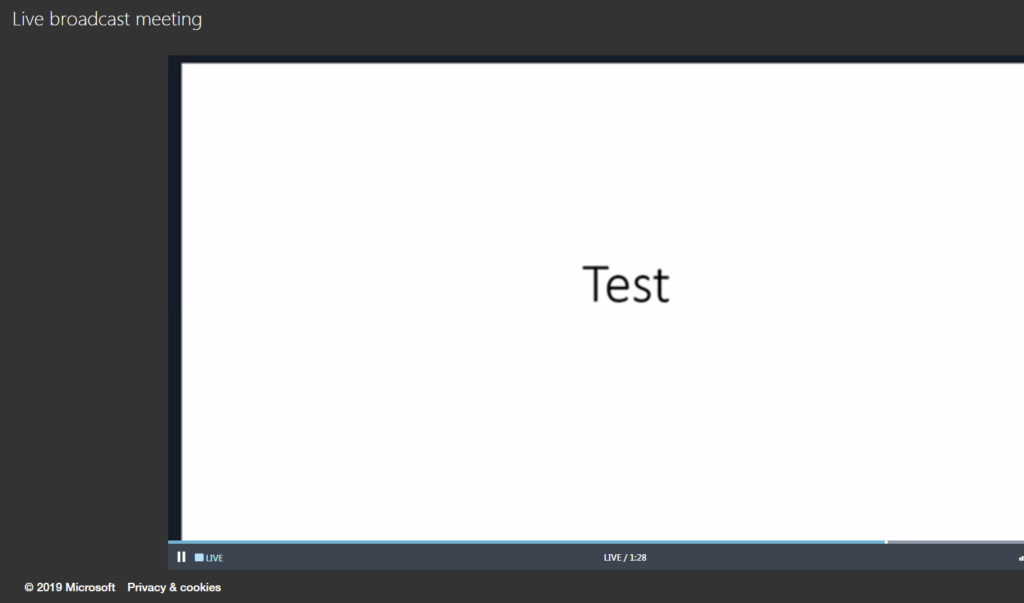
In case if you joined the meeting as attendee and the meeting did not start yet you will get this screen
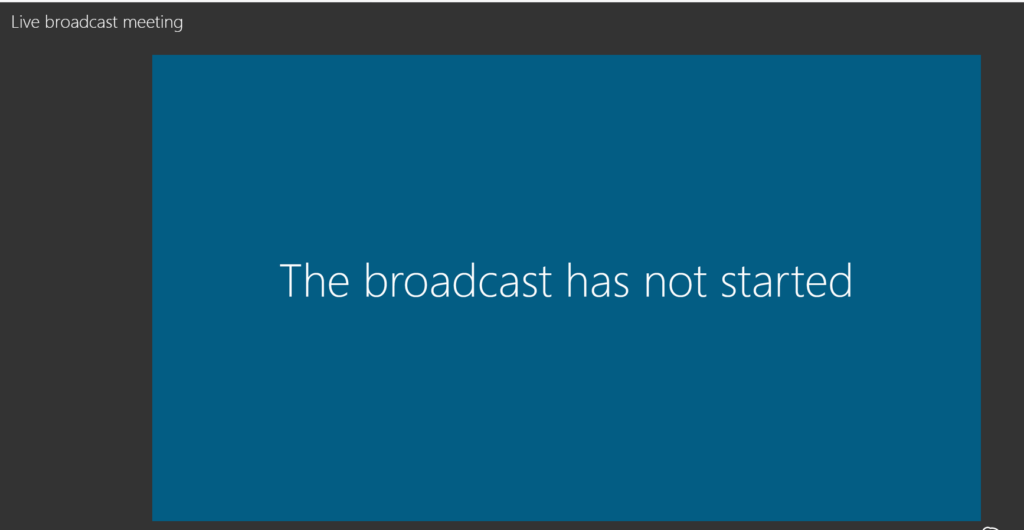
One important note that you can not restart broadcast if you started it then the only option is to stop it then you will not be able to start it.
To enable Skype from office admin you need to go to office.com then admin then press on left tree on teams admin and then click on legacy Skype then online meetings and then broadcast tab where you can control enabling and disabling broadcast in your company