Teams Messaging Policies
Teams admin has a lot of nice features one of them allow us to set policies and there are many types of policies let us talk today about messaging policies
To access the messaging policies let us go to the admin portal for Microsoft 365 then on left blade press on Teams
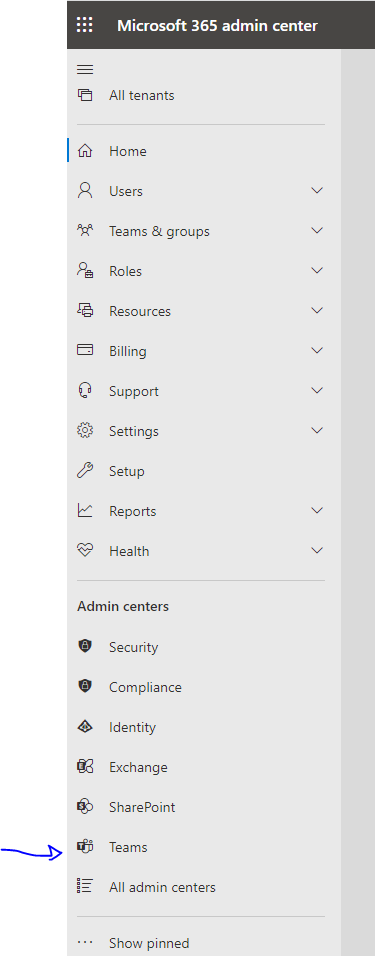
That will open the Teams admin center from left blade let us press on Messaging Policies
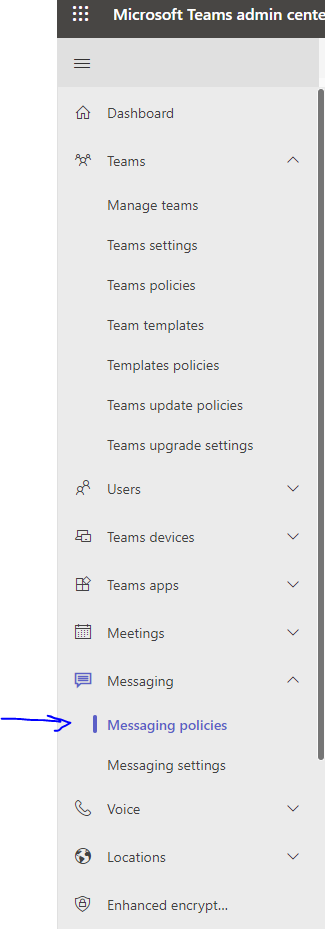
That will open the messaging polices, now let us press on Add
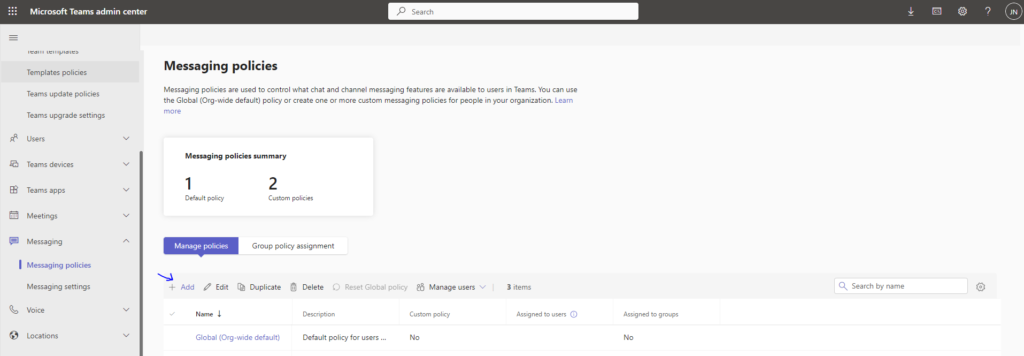
This will open new policy to set its settings as example we want this policy to prevent deleting messages and editing messages
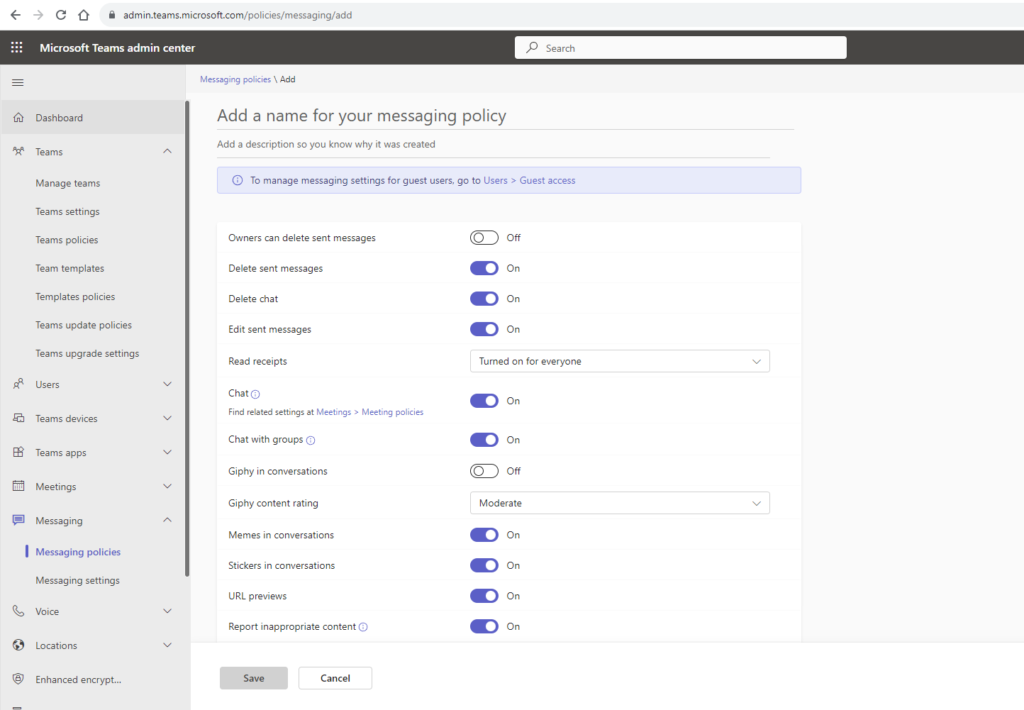
let us set those 3 options to off and give it a name then press save
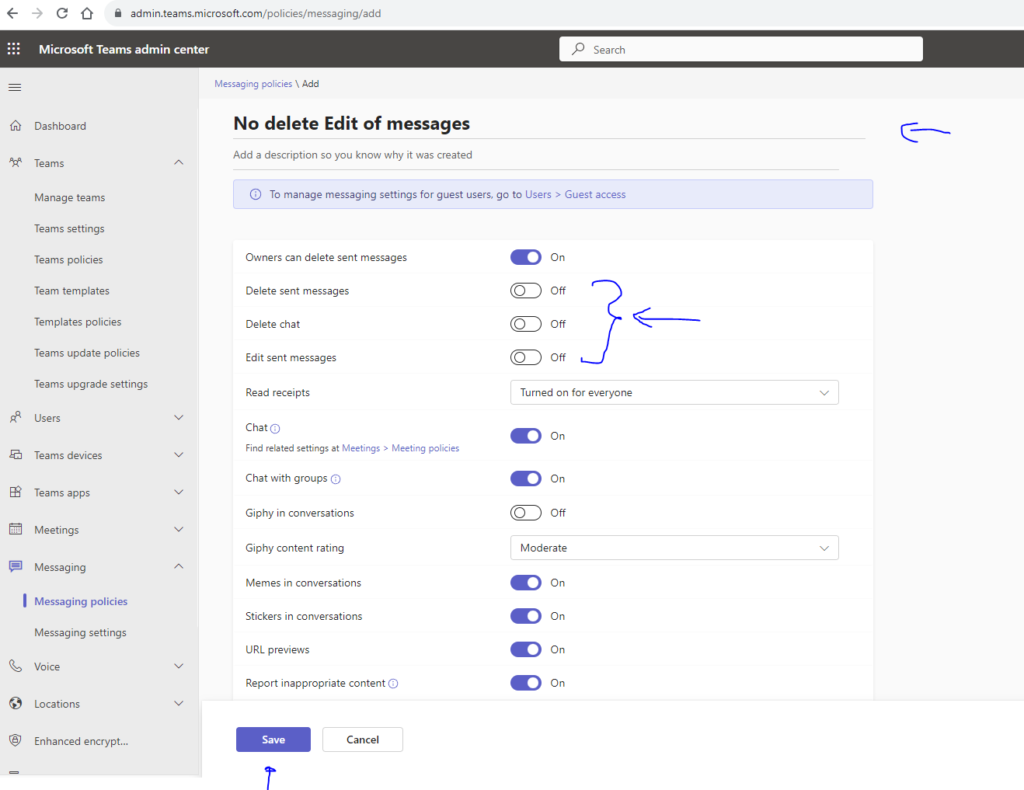
Now we have policy created and we want to apply it to users, select the policy and then press manage users
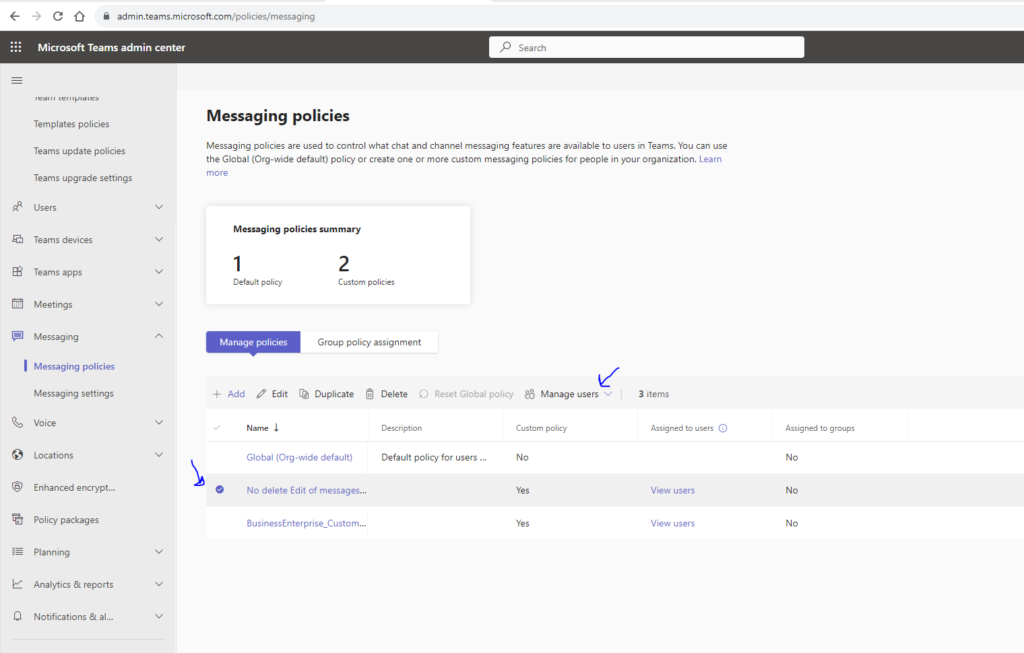
Then press Assign users
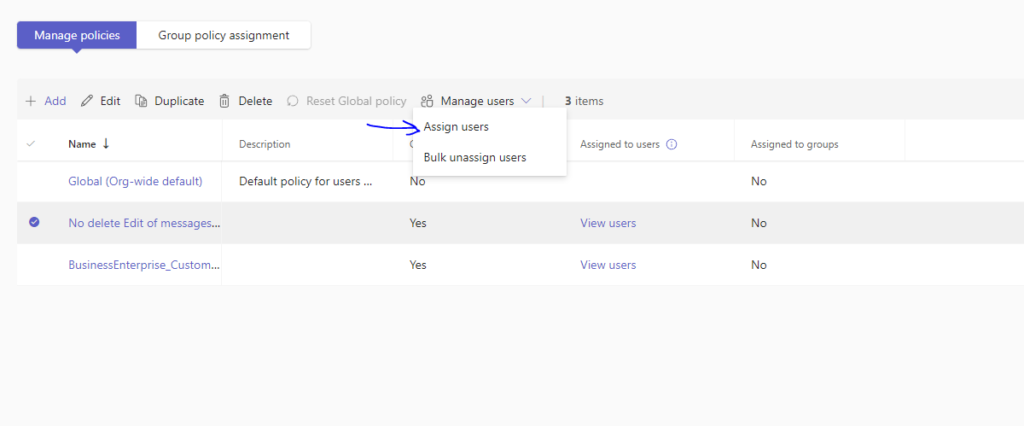
search for user name, add it and apply
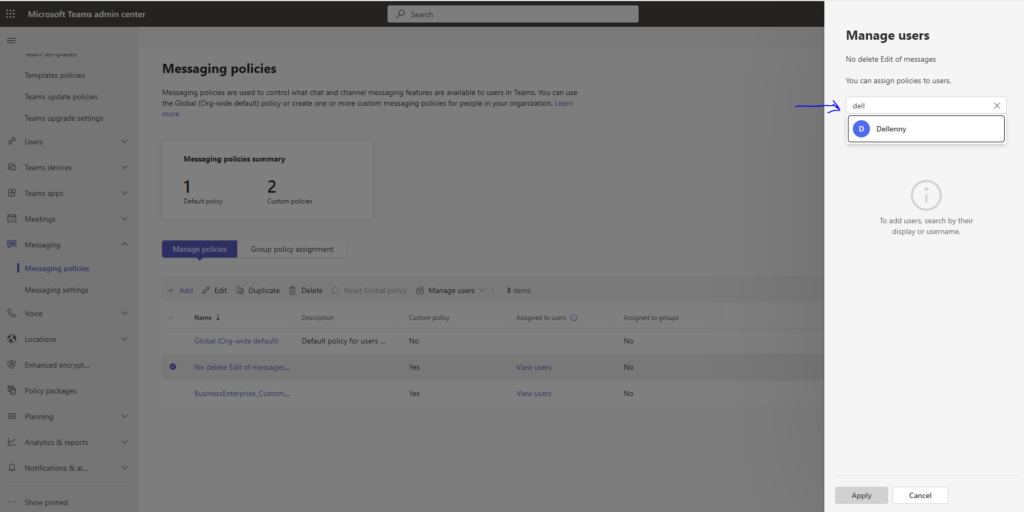
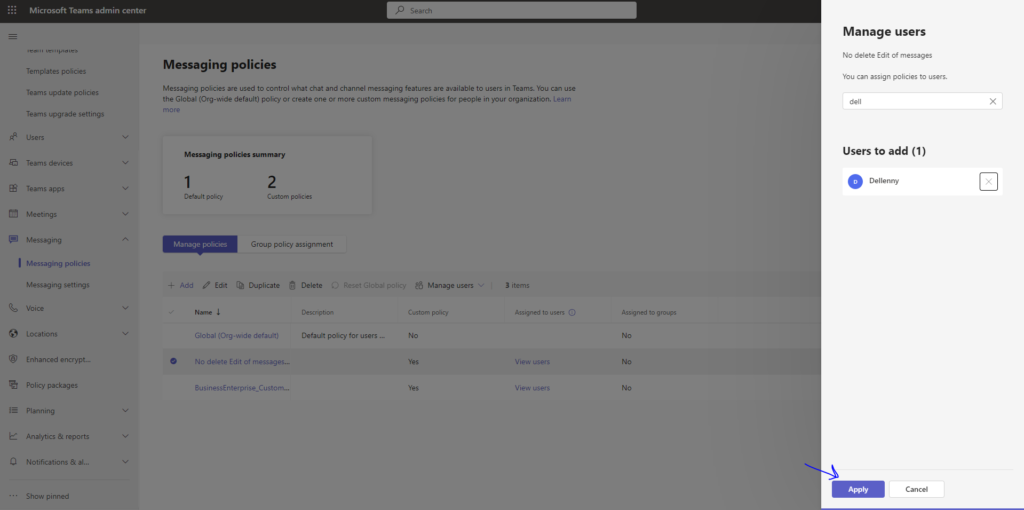
Press confirm and note it may take up 20 24 hours to apply the policy for the user
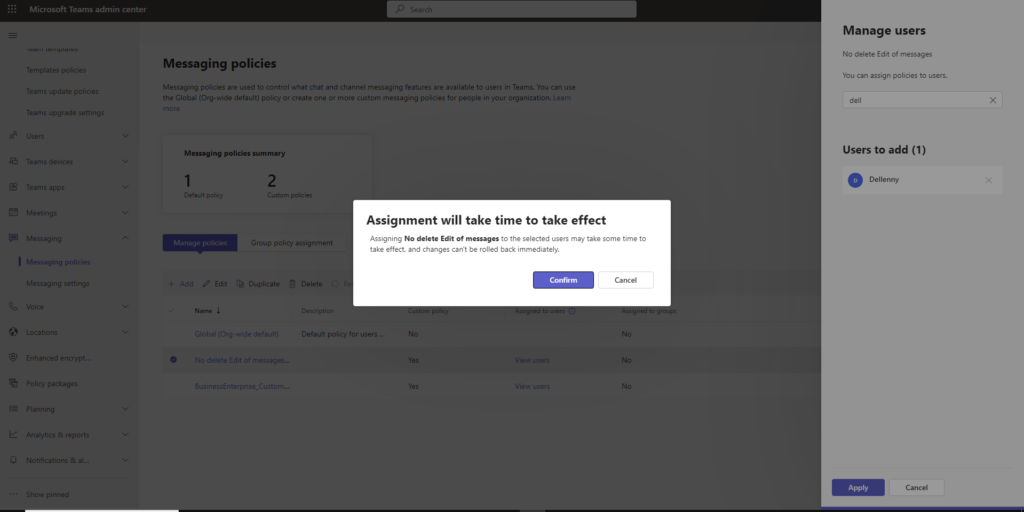
you will get message that policy assigned to 1 user we can assign to more
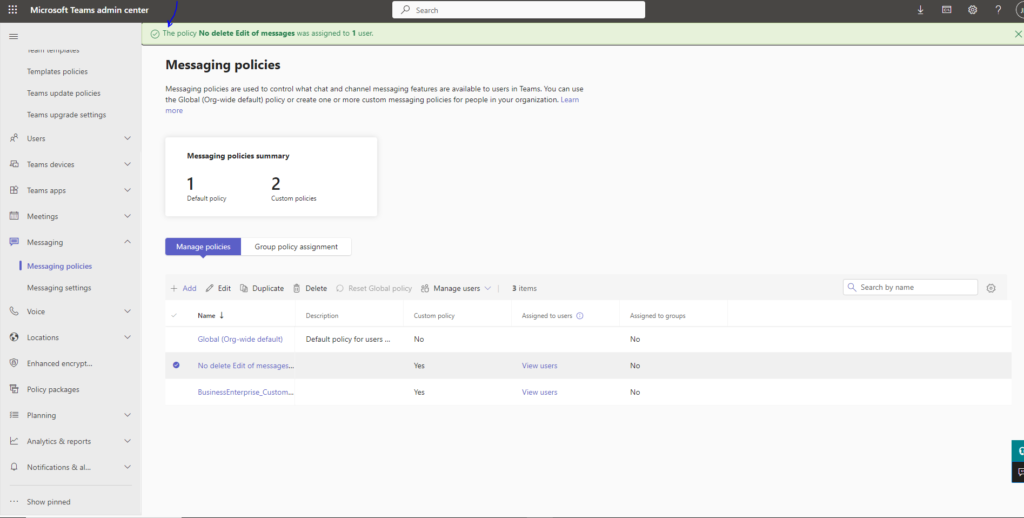
After 24 hours this user will not be able to delete or edit messages.
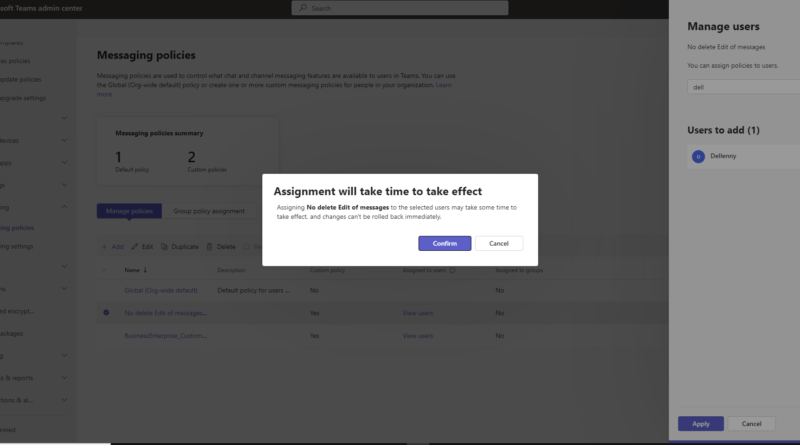
Excellent write-up