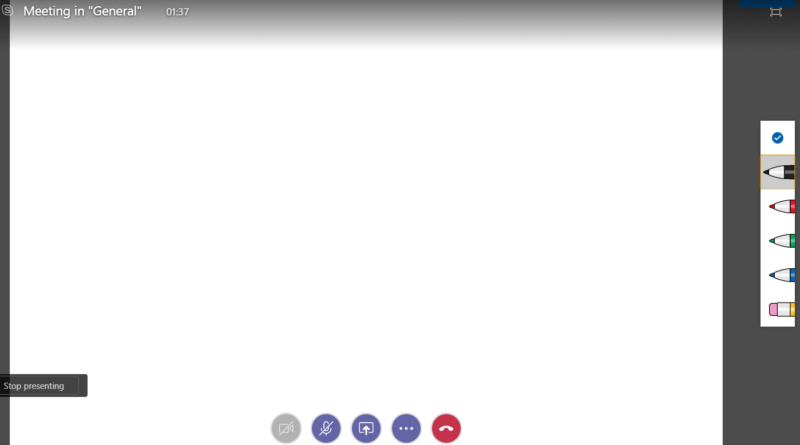White Board in Microsoft Teams Meeting
Microsoft introduced a preview feature for Teams, to use a whiteboard option so you can collaborate when you are in meeting by drawing using your pen on touch screen or even with your mouse on a PC.
To enable this go to Office.com and then admin then on left menu expand it and under setting select Services $add ins then scroll till you find Whiteboard then select the check boxes as in the below screenshot to enable it.
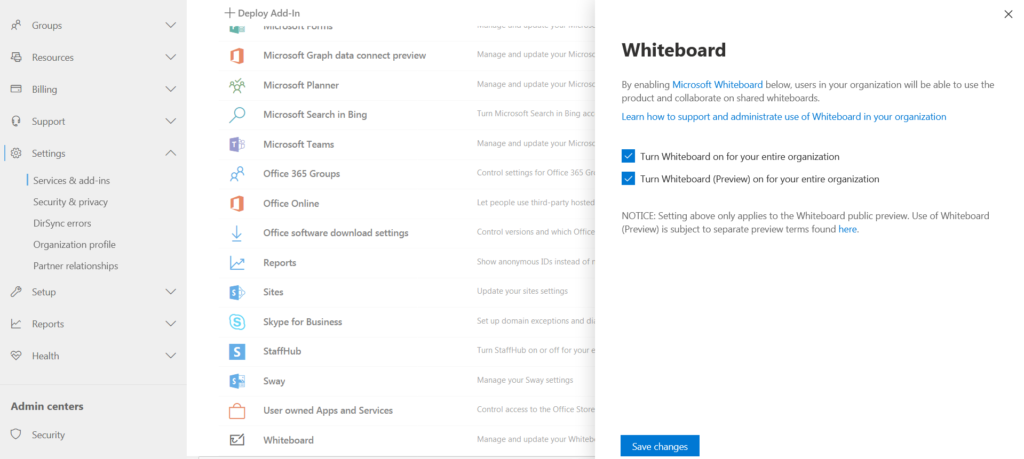
Then go to Teams and when you start your meeting click on the sharing icon as shown here
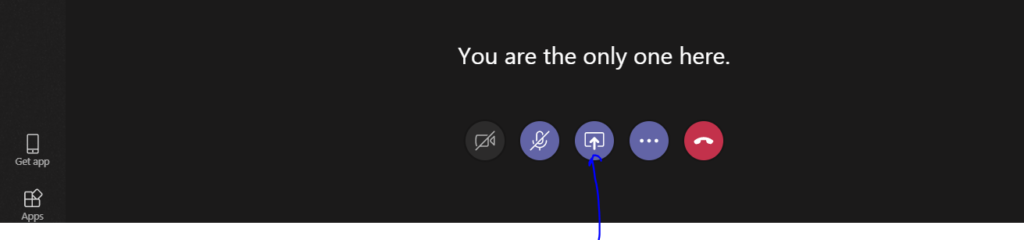
you will get a pop up of items you can share, you will see new item called Microsoft White board click on it.
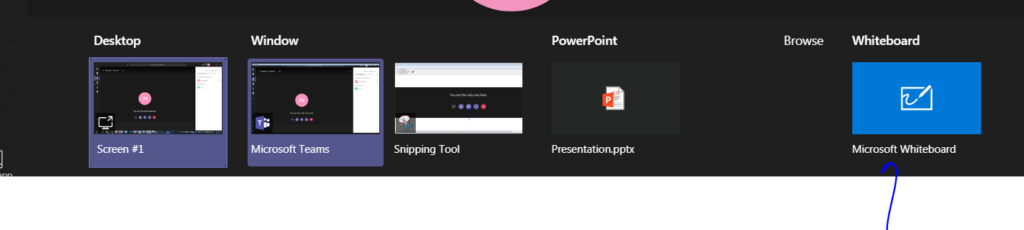
it will open white board screen where you can start using pens and write and other attendees will see it.
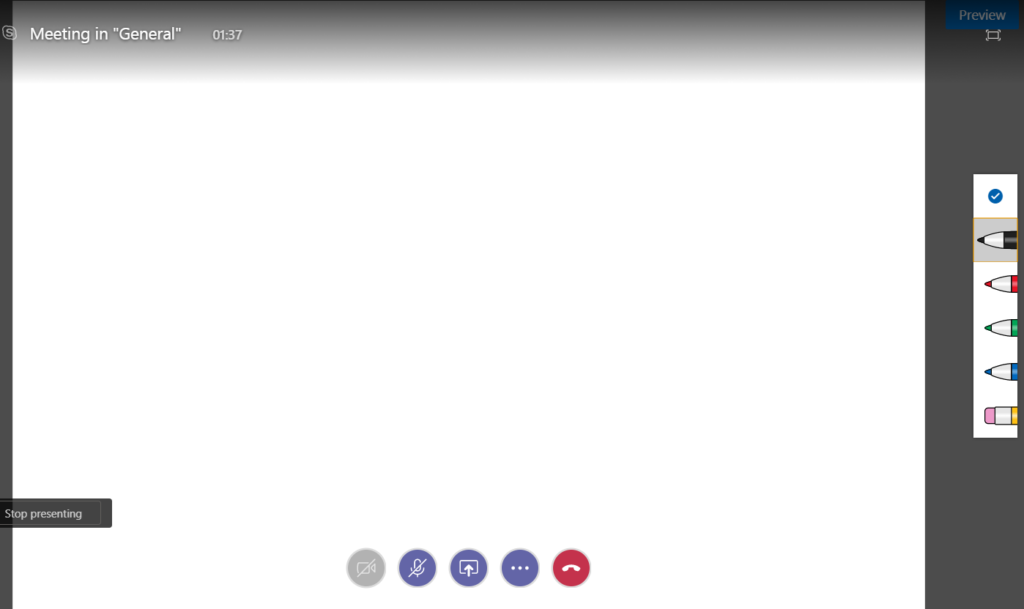
So it is n
ice way to write and share information during meeting.