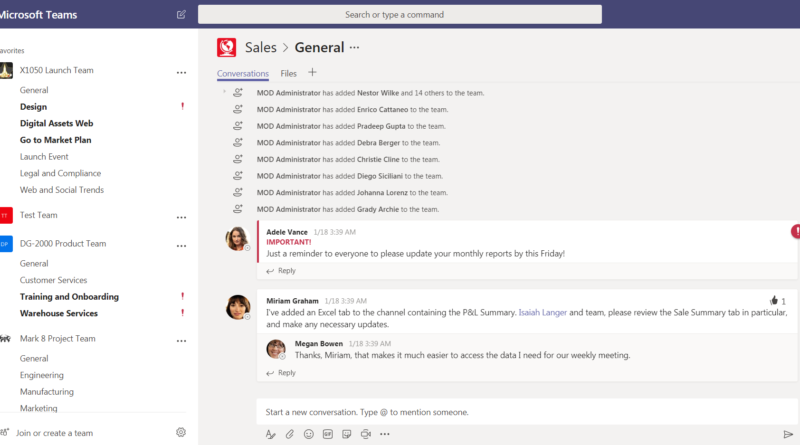Create your Team in Microsoft Teams
In previous post we talked about Teams chat based workplace, let us take a dive into creating a new Team using Microsoft Teams.
For a scenario where we have established new research and development team we are going to create that using Microsoft Teams.
Either download the application on your laptop/computer/tablet or phone from your app store either Windows, Apple or Playstore. or use the browser version.
For this post we will use the browser we will just navigate to Teams
Login using your Office 365 account.
you will get this interface or empty Teams structure if you did not create any Team before.
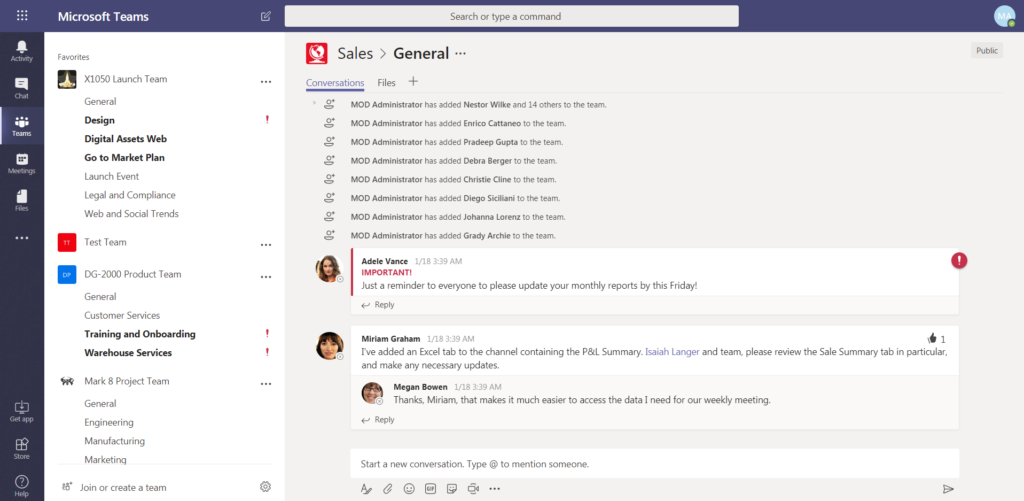
Press join or create Team on bottom left corner of Teams screen.
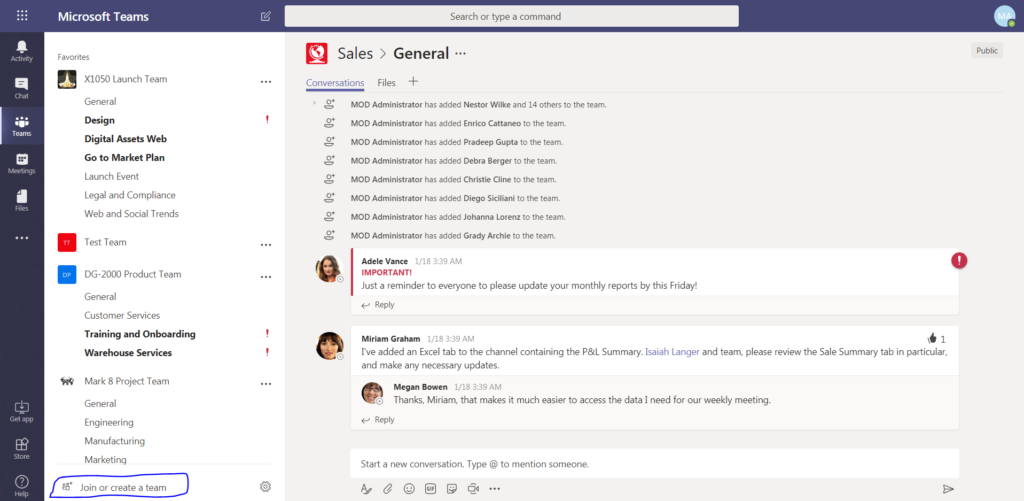
You will get the following screen, where you can create a Team or join specific team or enter a code for a team to join. we will discuss on other post how to use a code to join a Team.
Press Create a team
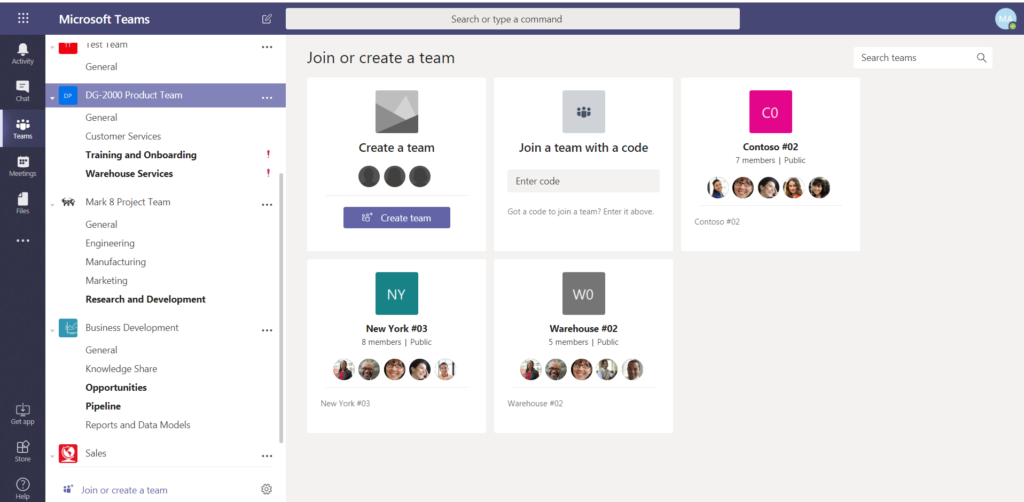
You will get a popup page to either create team from scratch which means it is completely new or you can create it based on existing Office 365 group or team.
we will select Build a team from scratch
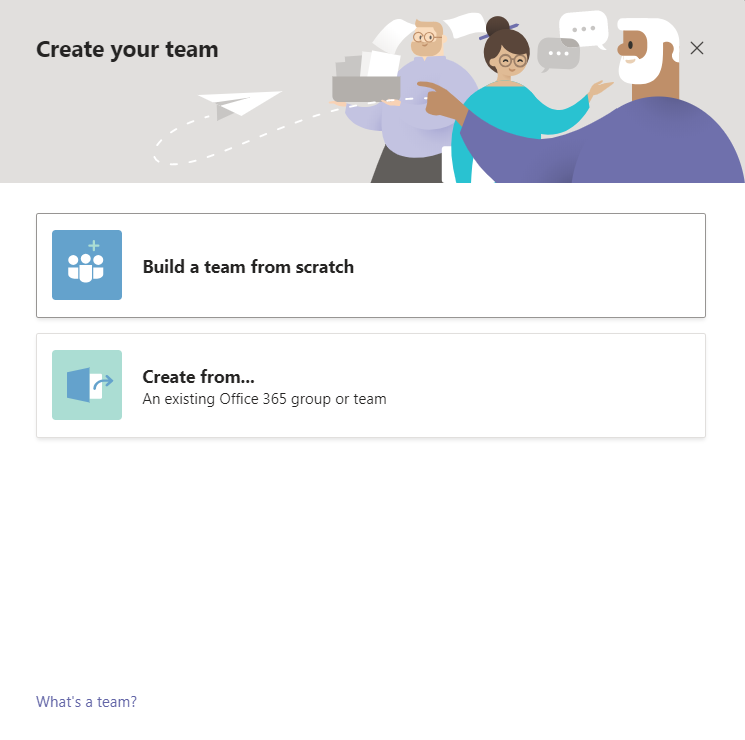
We will get this screen where you can make it private so not everyone can join but owner of the team needs to approve it, or you can make it oublic so anyone can join it in your company without approval or org-wide where automatically everyone is added in your company.
Let us make it Public. and then we will be asked to give it a name I will call it Research and Development.
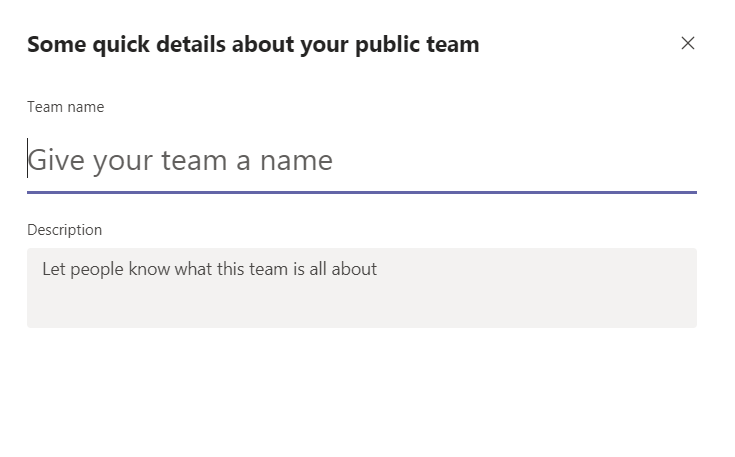
This screen will start showing that it is creating your team.
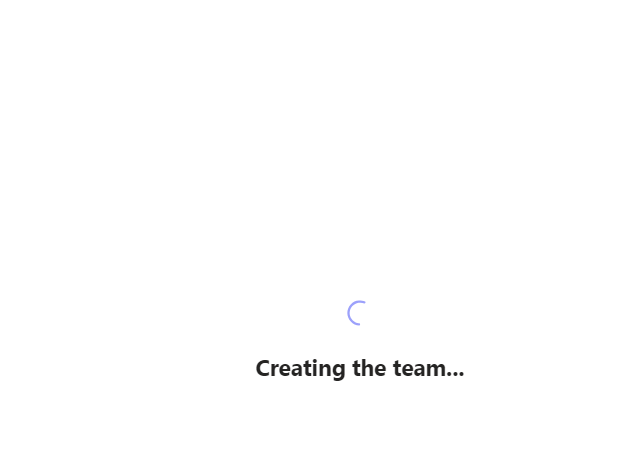
Then you can add users you need at this point or just skip it for now and later users can join or you can add users.
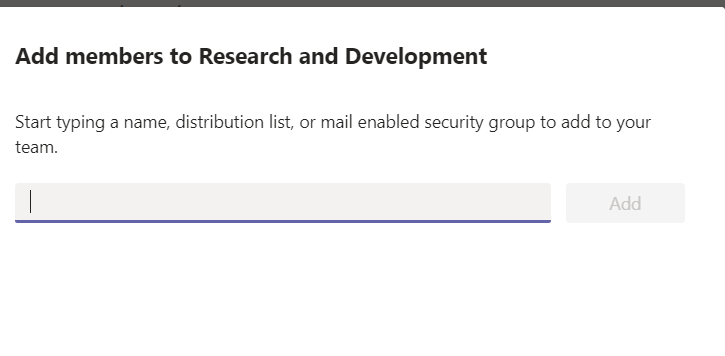
Finally Team is created and you can start chatting, adding files, adding more tabs to link to other Office 365 and external connectors, create meetings.