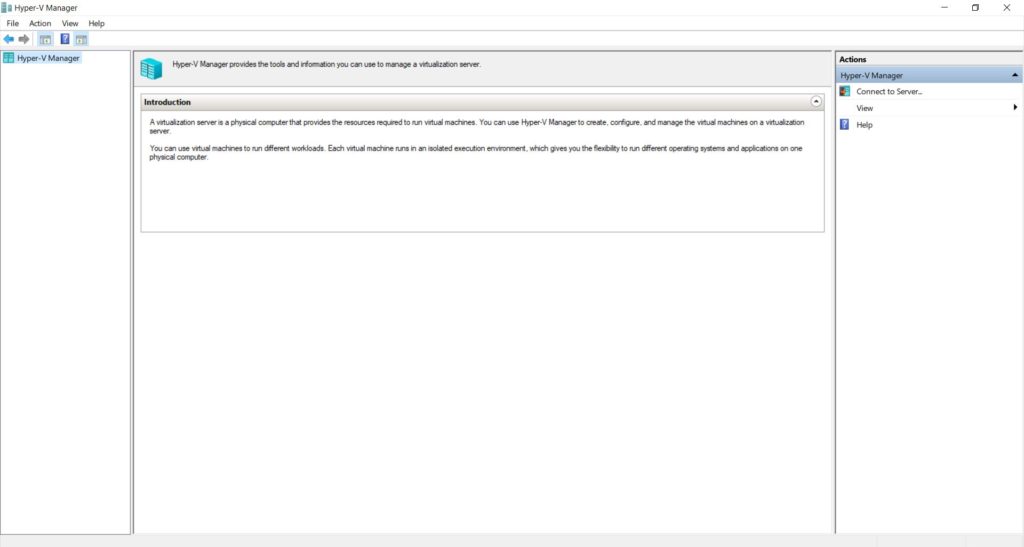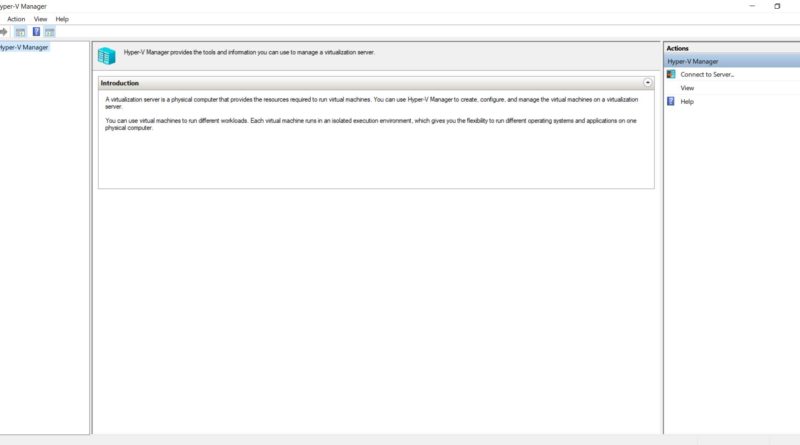How to enable Hyper V on Windows 10
Do you want to create a virtual machine as you have need to install specific windows version for your customer or you need to keep your physical machine clean and try specific software? so virtualization allows you to do that, there are options in the market that will cost you money but with Windows 10 pro Enterprise you can have Hyper v for free, let us dig on how to enable it on Windows 10
The following prerequisites are required to successfully run Client Hyper-V on Windows 10:
- Windows 10 Pro or Enterprise 64 bit Operating System
- 64 bit processor with Second Level Address Translation (SLAT)
- 4GB system RAM at minimum
- BIOS-level Hardware Virtualization support
To check for Bios Configuration when you start you machine press the appropriate function key for your machine to go to BIOS:
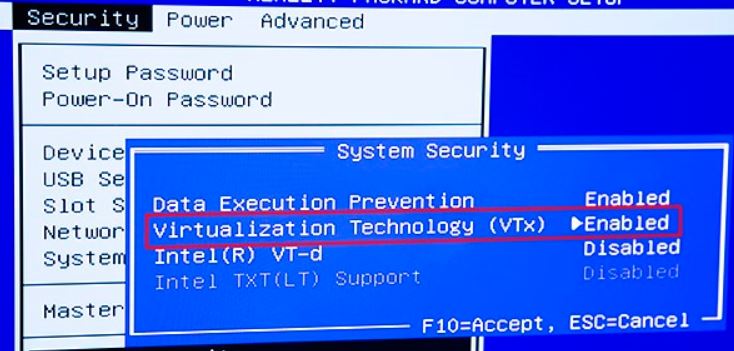
To start setting up Hype V virtualization over Windows follow those steps:
Press on the start key and search for Windows Features and press on it
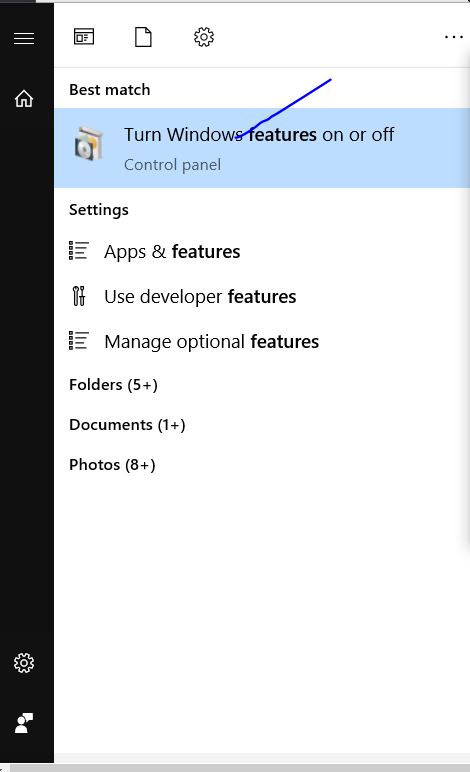
Then this dialog will open make sure you select Hyper-V and press ok this will add this feature.
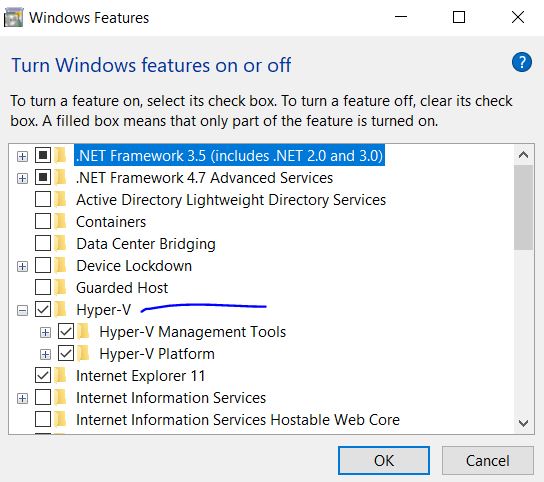
You will need to restart your PC.
then once you log in again you will get the Hyper-V manager in list of your apps, from Hyper V Manager you can start creating virtual machines and connect to them while you are still on your same physical machine