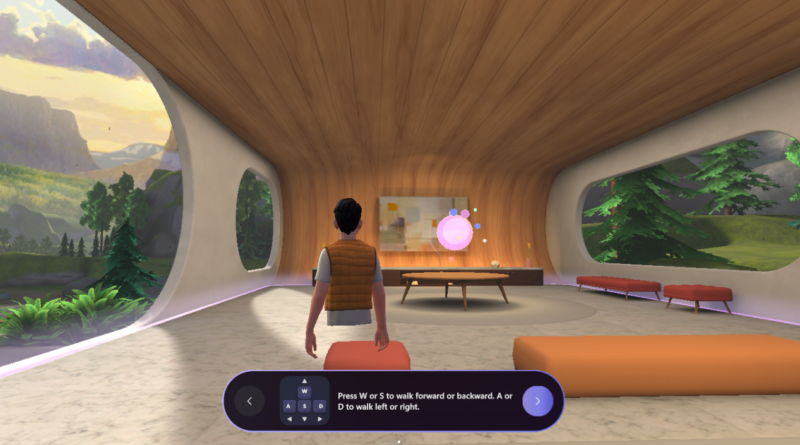Microsoft Teams Immersive Space 3D and Mesh App
In the rapidly evolving digital workspace, Microsoft has consistently been at the forefront of innovation, and their latest offering — Teams Immersive Spaces powered by Mesh — is a testament to this leadership. Designed to redefine how teams collaborate in a hybrid work environment, these 3D spaces provide a groundbreaking approach to communication and connection. Here, we delve into what makes these features unique and how they are reshaping the future of collaboration.
What Are Teams Immersive Spaces and the Mesh App?
Microsoft Teams Immersive Spaces introduces virtual 3D environments where users can interact as avatars, offering a level of engagement far beyond traditional video calls or chats. This is made possible through Microsoft Mesh, a mixed-reality platform that leverages advanced AI and graphics technology to create shared virtual experiences. Together, they bring lifelike interactivity to remote and hybrid work settings, enhancing team dynamics and collaboration.
The Mesh app extends these capabilities by enabling more personalized and immersive scenarios, such as hosting large virtual meetings, social events, or brainstorming sessions. It’s not just a tool; it’s a bridge between physical and digital realms, supporting a wide range of devices including VR headsets, desktops, and mobile platforms.
Key Features of Teams Immersive Spaces and Mesh
- Realistic Avatars Users can create highly customizable 3D avatars that mimic facial expressions and gestures, fostering a sense of presence and engagement.
- Shared 3D Environments From virtual office setups to conference halls and casual meeting lounges, the platform provides a variety of spaces to suit different use cases. These environments are interactive, enabling users to share content, use whiteboards, and collaborate in real-time.
- Cross-Platform Accessibility Teams Immersive Spaces and the Mesh app work seamlessly across devices, making them accessible to both VR headset users and those on traditional devices. This inclusivity ensures everyone on the team can participate, regardless of their hardware.
- Spatial Audio Spatial audio enhances communication by allowing participants to hear others as if they were positioned in the same room. This feature makes conversations more natural and reduces fatigue associated with traditional online meetings.
- AI-Powered Interaction The platform leverages AI to create fluid, realistic interactions, from recognizing gestures to enabling smooth transitions between different meeting modes.
Why It Matters in Today’s Hybrid Work Environment
As hybrid work becomes the new norm, organizations face challenges in maintaining a cohesive culture and ensuring effective communication. Traditional tools like video calls often fail to replicate the nuances of in-person interaction, leading to disengagement and “Zoom fatigue.”
Teams Immersive Spaces and the Mesh app address these challenges by:
- Promoting Inclusivity: Avatars level the playing field, ensuring everyone has a presence, even in large meetings.
- Enhancing Collaboration: The interactive 3D environment fosters creativity and deeper engagement during brainstorming and strategy sessions.
- Reducing Digital Fatigue: The dynamic and lifelike nature of these spaces reduces the cognitive load often associated with flat-screen meetings.
Practical Applications Across Industries
The potential of Teams Immersive Spaces and Mesh extends beyond traditional meetings:
- Training and Onboarding: Employees can undergo realistic, scenario-based training in a safe virtual environment.
- Customer Engagement: Businesses can host interactive product demos or virtual events, creating memorable experiences for clients.
- Team Building: Companies can organize virtual retreats or informal gatherings to strengthen team bonds.
Getting Started with Microsoft’s Immersive Tools
Microsoft is rolling out these features in phases, starting with organizations already leveraging Teams. To explore immersive spaces, users simply need to update their Teams application and create their avatars. For advanced use cases, the Mesh app can be downloaded from Microsoft’s platform.
How to Use Microsoft Teams Immersive Spaces and the Mesh App
Microsoft Teams Immersive Spaces and the Mesh App are transforming how we collaborate in the digital age. By introducing 3D virtual environments and realistic avatars, these tools bring a new dimension to hybrid work. Here, we’ll walk you through how to get started and make the most of these immersive features.
Step 1: Setting Up Your Environment
- Update Microsoft Teams: Ensure you have the latest version of Microsoft Teams installed on your device. Immersive Spaces are gradually being rolled out, so check for updates regularly.
- Download the Mesh App: For more advanced scenarios, such as hosting large-scale events or exploring fully immersive environments, download the Mesh app from Microsoft’s website.
Step 2: Creating Your Avatar
- Access the Avatar Builder: Once Immersive Spaces are enabled in Teams, navigate to the Avatar Builder from your profile settings.
- Customize Your Appearance: Create a 3D avatar that represents you. Choose your facial features, hairstyle, clothing, and accessories. The avatar’s expressions and gestures will mimic your real-life movements during meetings, enhancing engagement.
- Save Your Avatar: Once satisfied, save your avatar. It will be available across Teams and Mesh environments.
Step 3: Joining an Immersive Space
- Choose a Space: From the Teams calendar or meeting invite, select an Immersive Space. Options range from virtual offices to casual lounges and conference halls.
- Enter the Space: Join the meeting, and your avatar will appear in the chosen 3D environment. You can interact with colleagues’ avatars and navigate the space using your keyboard, mouse, or VR controls.
- Utilize Interactive Features:
- Content Sharing: Present slides or share your screen within the virtual space.
- Whiteboards: Collaborate using digital whiteboards available in the environment.
- Spatial Audio: Experience natural conversations with sound positioned according to where avatars are located.
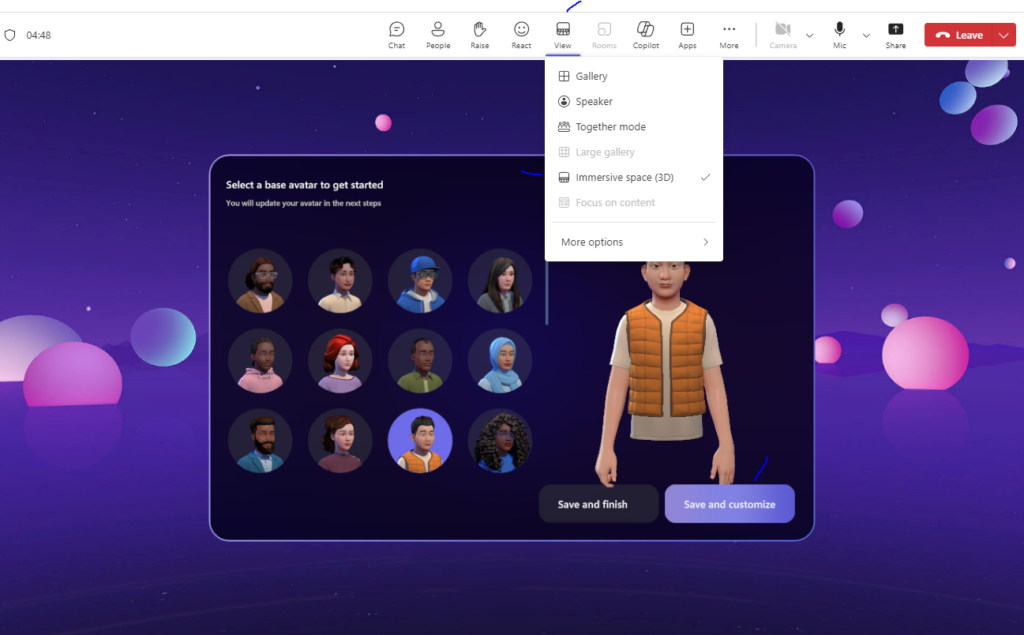
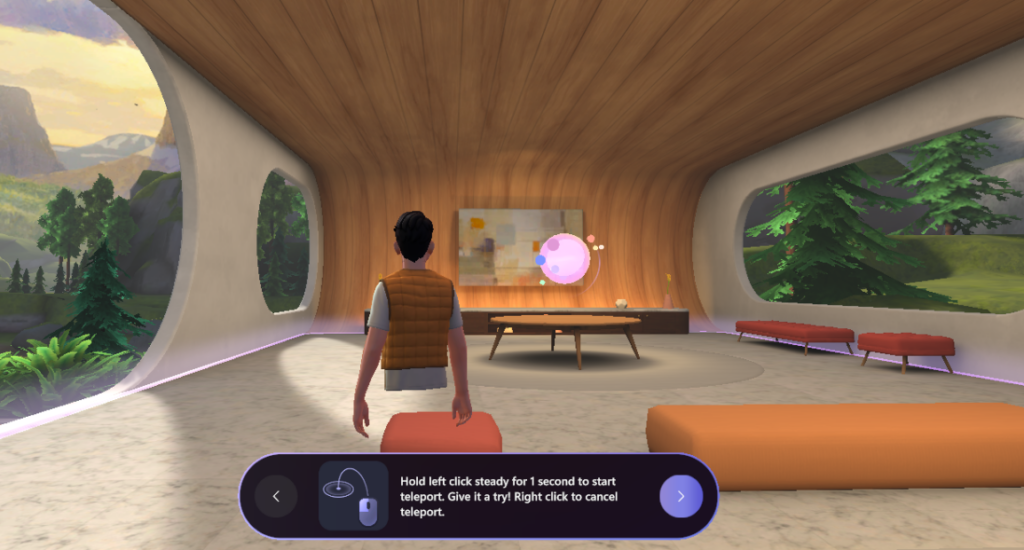
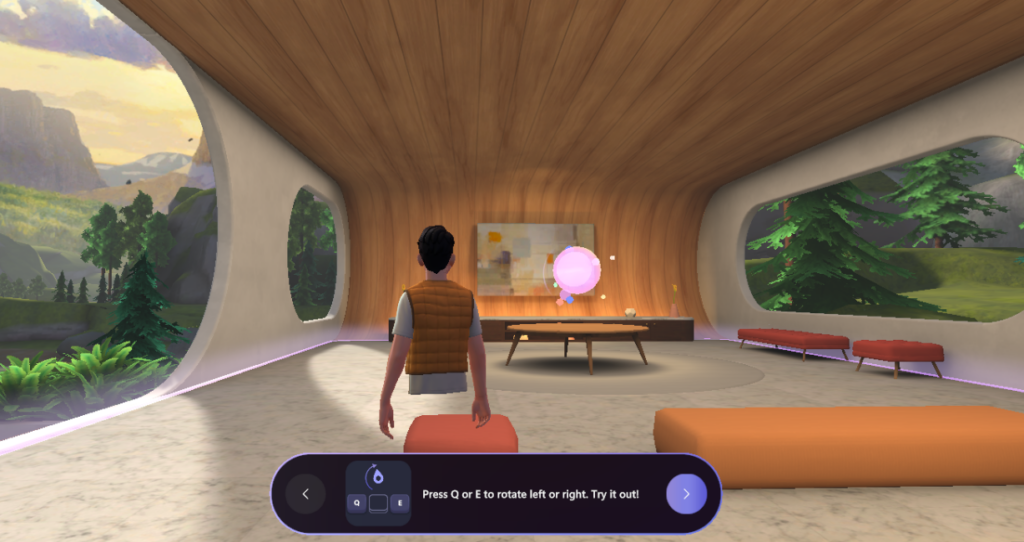
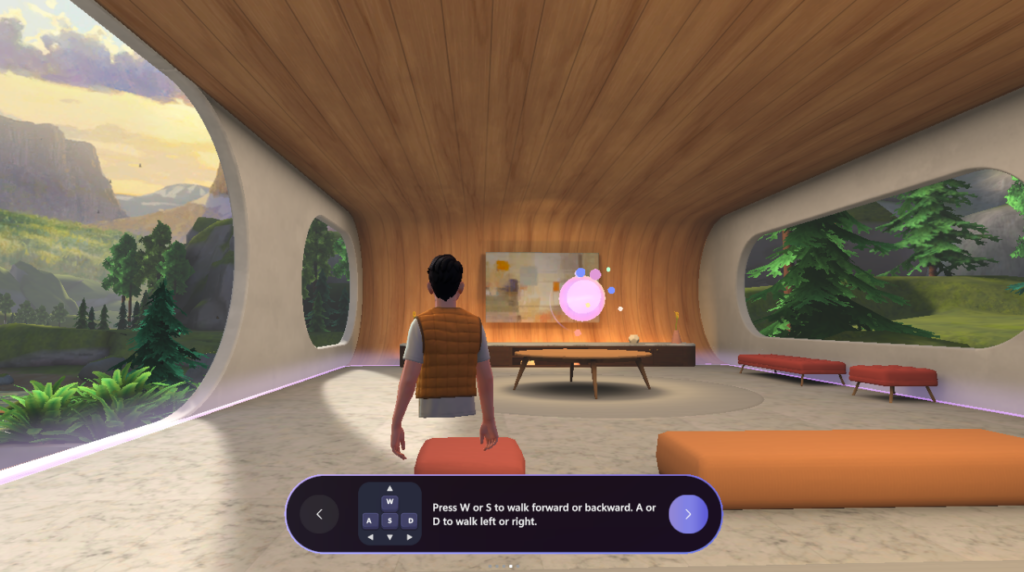
Step 4: Hosting an Immersive Meeting
- Schedule a Meeting: In Teams, schedule a meeting as usual and select the Immersive Space option.
- Invite Participants: Send invites to your team. Participants can join using their avatars, regardless of whether they’re on VR headsets or traditional devices.
- Customize the Space: Choose the layout and tools needed for the session, such as breakout zones, collaboration areas, or presentation stages.
Step 5: Enhancing Interaction with the Mesh App
For more complex needs, use the Mesh app to access additional features:
- Host Large Events: Set up virtual conferences or product launches with large audiences.
- Conduct Training Sessions: Create interactive training environments where employees can engage in hands-on learning.
- Organize Team Building Activities: Foster stronger team connections through virtual retreats or casual hangouts.
Pro Tips for Maximizing Your Experience
- Use a VR Headset: For the most immersive experience, consider using a VR headset. This allows for natural navigation and interaction.
- Test Your Setup: Before hosting a meeting, test your hardware, audio, and avatar settings to ensure everything runs smoothly.
- Explore Advanced Tools: Leverage tools like object manipulation, holographic displays, and real-time co-creation for dynamic sessions.
Benefits of Using Immersive Spaces and Mesh
- Enhanced Engagement: Avatars and 3D environments make remote meetings feel more personal and interactive.
- Improved Collaboration: Real-time co-creation on whiteboards and other tools fosters creativity and productivity.
- Reduced Fatigue: The lifelike experience and spatial audio reduce the strain associated with traditional video calls.